“Here to Help” is a support column written especially for Formstack’s awesome, loyal customers.As many of you may have noticed, we have been making some changes in recent months to improve the usability of our online form builder. This includes a drastic overhaul of the Formstack dashboard. We refocused this area of the Formstack app to provide you with a better form-building experience and to help you easily find the information you need to make decisions and accomplish tasks. Sounds great, right? Here’s a breakdown of all the changes to the dashboard and how you can use them to learn new form-building tricks, get the data you need, and work better with your team.
Forms and Themes
It is now much easier to view and access your forms and themes! There are two separate sections you should note: “My Most Used Themes” and “My Forms.” “My Forms” provides a comprehensive list of the forms in your account.
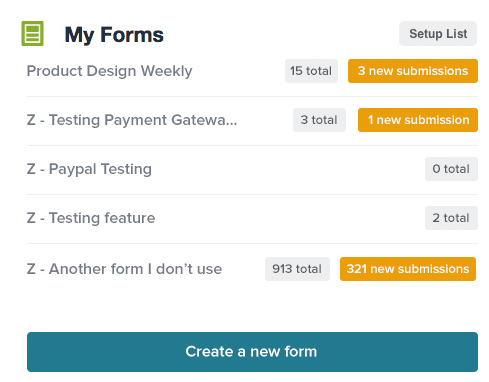
You can tweak this list as you see fit to make specific forms easily accessible. To do this, just click “Setup List” in the top right corner of the “My Forms” section and select the forms you would like to include on your dashboard. If you don’t see a particular form on the list, you can use the search box to find what you need. You can also choose “Create a New Form” to access the form builder directly from the dashboard. No need to go to the Forms tab!To access your form themes, you can use the “My Most Used Themes” section. This section allows you to view the themes you use within the form builder most often.
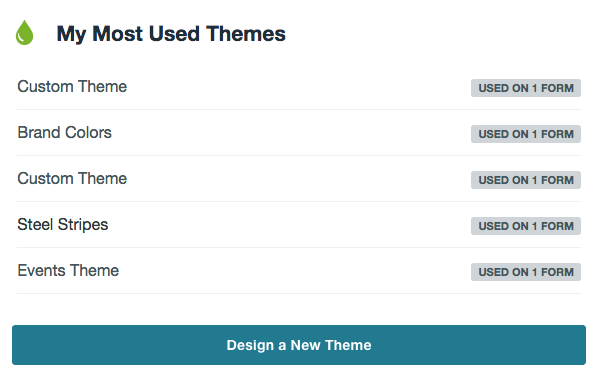
With each theme, you can see how many forms are currently using that theme and view individual forms by clicking on a theme and viewing its relevant form list. This allows you to quickly gauge how many forms are tied to a theme and make adjustments as necessary. You can also use this area of the dashboard to launch the Theme Editor and create a new theme from scratch.
Team Invites and Approvals
Easier access to forms and themes is a huge plus. But it gets even better. Now, you can also invite team members to your account and manage pending approvals—all from the comfort of your dashboard!With the “Invite Your Team” section, you can invite new users to your account, view the maximum number of users allowed, see pending and accepted invitations, manage user permissions, and delete users as needed.
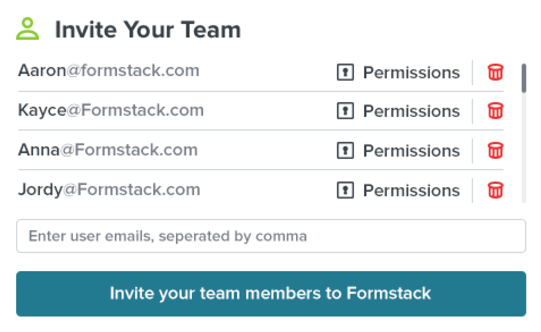
We’ve also made it much easier for you to manage approvals. With the “Approval count on your forms” section, you can see how many approvals are pending for a given form. Clicking on a form in the list will open the submissions table within the form builder so you can quickly approve or deny a submission.
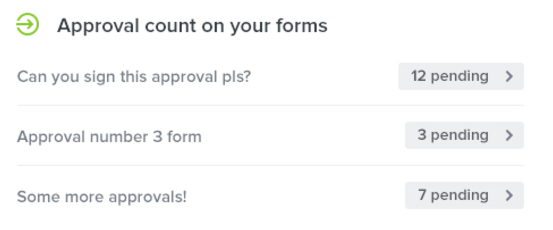
Communications Center and Knowledge Base
Finally, the changes to the Formstack dashboard make it easier than ever to find information. Need some help with Conditional Logic? Search for relevant articles by typing your query in the search bar near the top of the page.
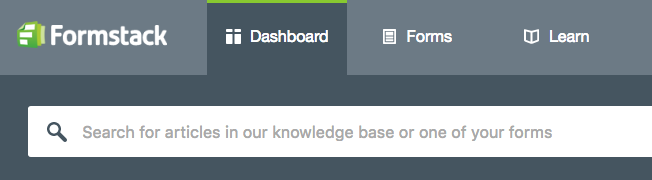
You can also keep up with all the latest updates by referring to the Formstack Communication Center. We post announcements there regularly to keep you up to speed on new developments in the app.
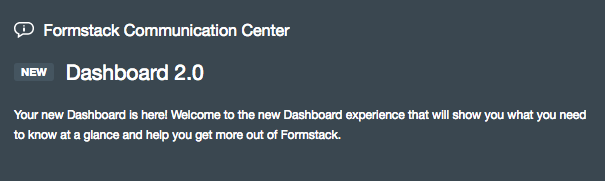
We hope you are just as excited as we are about these new changes! To learn more about the Formstack updates we’ve released over the last few months.



